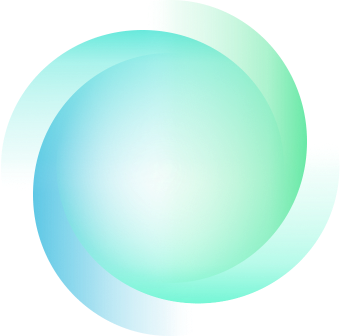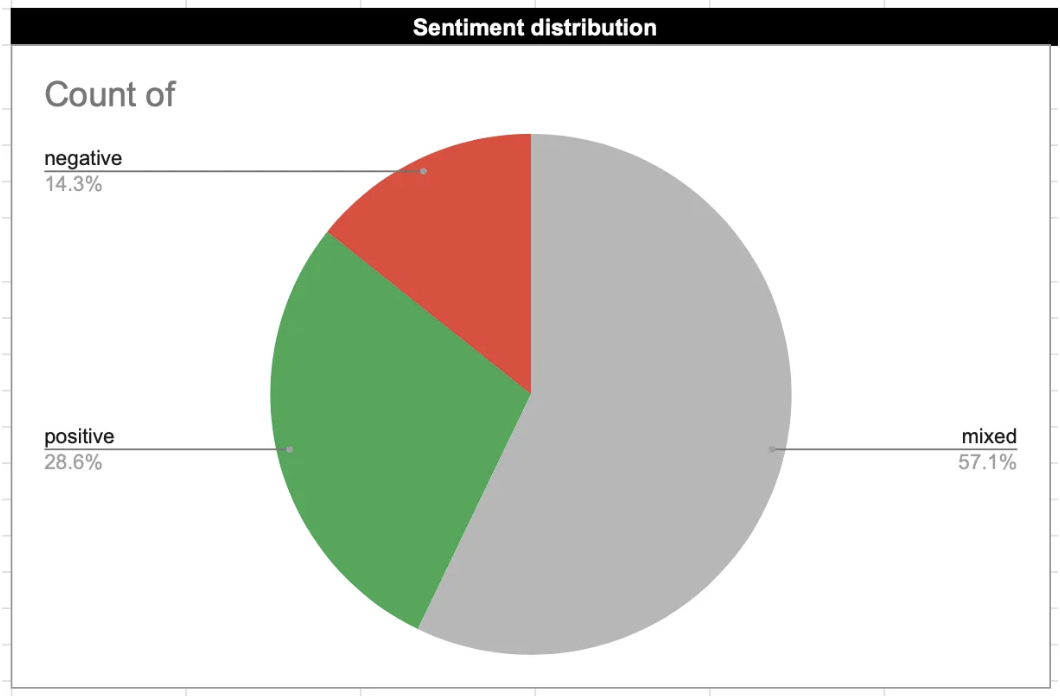Analyzing Google Play Reviews with Google Sheets and AI
Analyzing user feedback from the Google Play Store is a critical aspect of app development. Reviews offer a treasure trove of insights into what users love, what frustrates them, and where there’s room for improvement. But dealing with a large number of reviews to analyse can be time consuming and complex. AI is your best ally to simplify the analysis process.
This article walks you through how to setup automated review analysis using Google Sheets and AI.
Why use AI to analyze reviews?
AI can be a helpful ally to analyze reviews:
✔️ Identify recurring topics such as feature requests, bugs, or design issues.
✔️ Perform sentiment analysis to gauge user satisfaction.
✔️ Spot trends in feedback over time to understand how user needs evolve.
By automating these tasks, you can extract valuable insights faster and more accurately.
To further explore the benefits of using AI for review analysis, check out this post.
Why use google sheets?
Google Sheets is a great starting point for AI-powered review analysis because:
✔️ It’s free and accessible – No need for expensive software.
✔️ It integrates with AI – You can use the GPT extension to analyze reviews directly.
✔️ It’s customizable – Set up filters, charts, and formulas to fit your needs.
However, for more advanced automation and deeper insights, dedicated AI tools for review analysis like Aptrend offer a more powerful and scalable solution.
Step 1: Gather Reviews
🔲 Export Reviews
Go to the Google Play Console and download your app’s reviews as a CSV file.
Step 2: Setup the Sheet and extension
🔲 Import your CSV file into Sheets (or paste)
File > Import
🔲 Add the GPT for Sheets and Docs extension in Sheets
📌 Go to Extensions > Add-ons > Get add-ons
📌 Search for GPT for Sheets and Docs, by Talarian and install
You should have access to a free trial, and if you want to keep using it then you can setup a ChatGPT key and link it to the extension. You can find further information about this extension here.
Step 3: Create a summary
Once your reviews are in Google Sheets, you can use AI to summarize them in seconds.

🔲 Use the GPT_SUMMARIZE Function
In a new column, enter this formula:
Formula:
=GPT_SUMMARIZE(A2:A100)
📌 Replace A2:A100 with the actual range of your review cells.
Step 4: Perform AI-Powered Sentiment Analysis
You can also use the GPT extension in order to analyse the sentiment of the reviews.

🔲 Add a new column called “Sentiment” next to your reviews.
🔲 Enter the following formula in the first row of the column:
Formula:
=GPT_TAG(A2, "positive, negative, mixed, neutral")
📌 Replace A2 with the first review cell.
📌 Drag the formula down to apply it to all reviews.
🔲 Adjust the tags manually if needed
AI-generated sentiment tags may not always be perfect. You can manually review and adjust them for better accuracy.
Step 5: Visualize Insights with a Sentiment Distribution Chart
Once your reviews are tagged and sentiment-labeled, you can dig deeper.
🔲 Create a Pie Chart
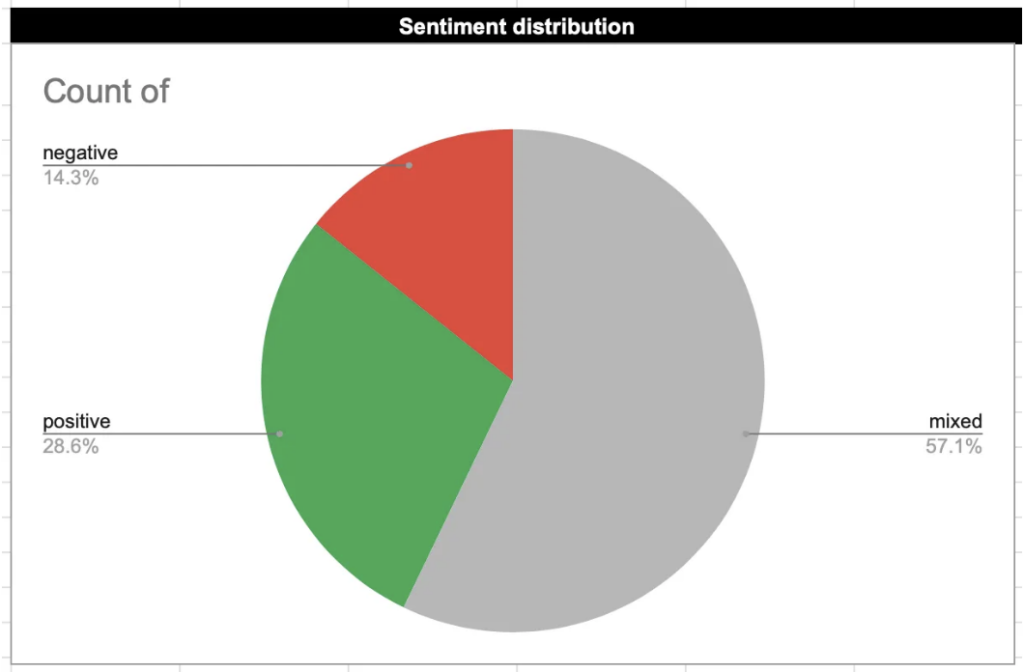
📌 Go to Insert > Chart
📌 In the Chart Editor, choose Pie Chart as the type.
📌 Set Sentiment as the label to display sentiment distribution.
Conclusion
Using Google Sheets with the GPT extension is a simple and cost-effective way to start analyzing reviews. GPT can handle various tasks, from tagging and translating to summarizing feedback. With additional setup, you can also filter reviews by topic and track trends over time. However, setting up an automated review analysis in Google Sheets can be time-consuming, and the interface requires some expertise to navigate efficiently.
If you want to skip the hassle of building everything from scratch, specialized solutions like Aptrend offer a more streamlined approach. Aptrend leverages cutting-edge AI to transform Google Play Store reviews into actionable insights, helping you improve user satisfaction effortlessly.